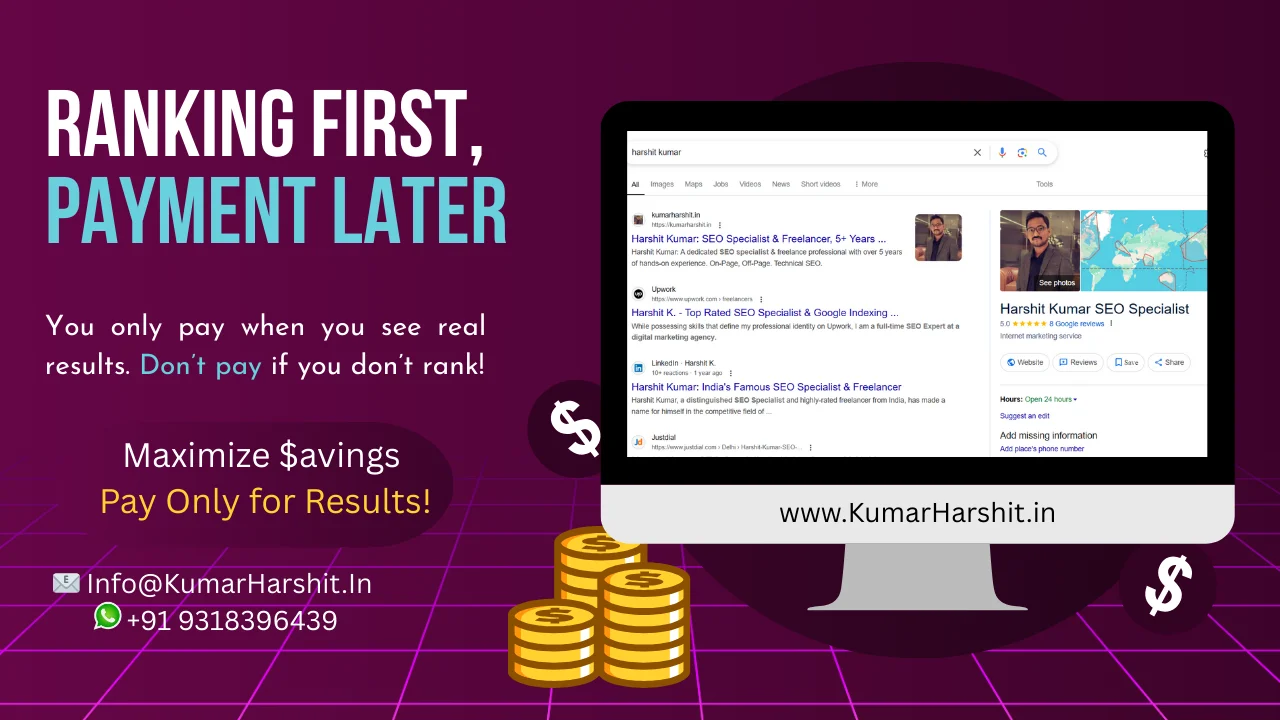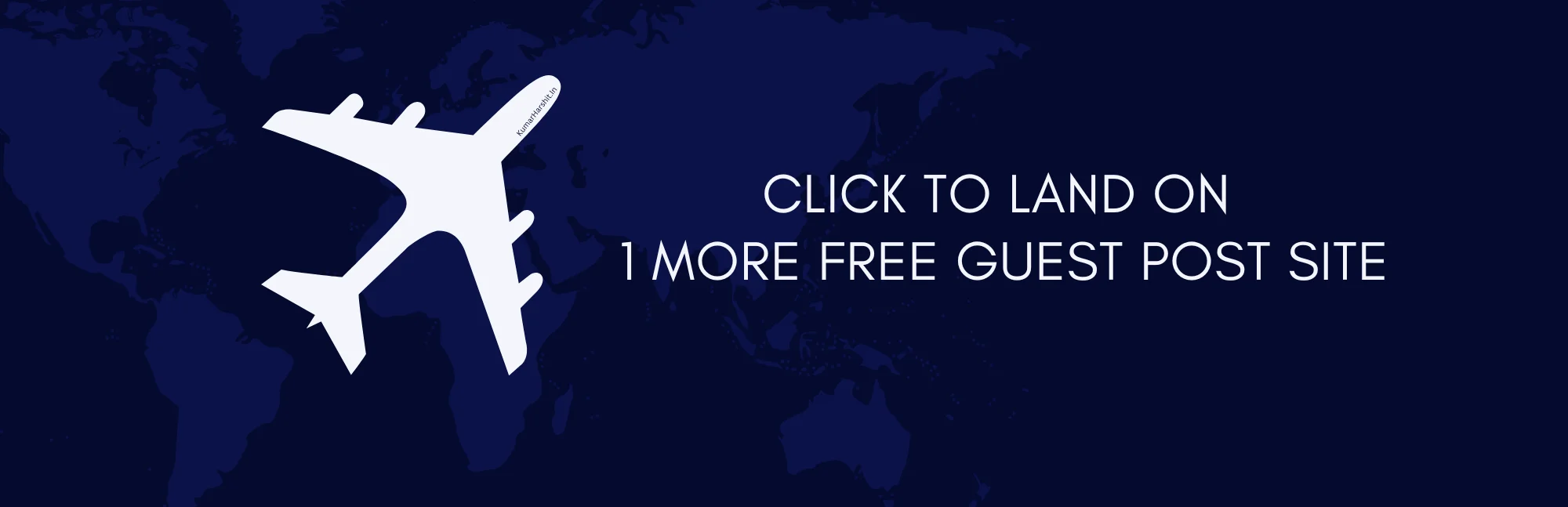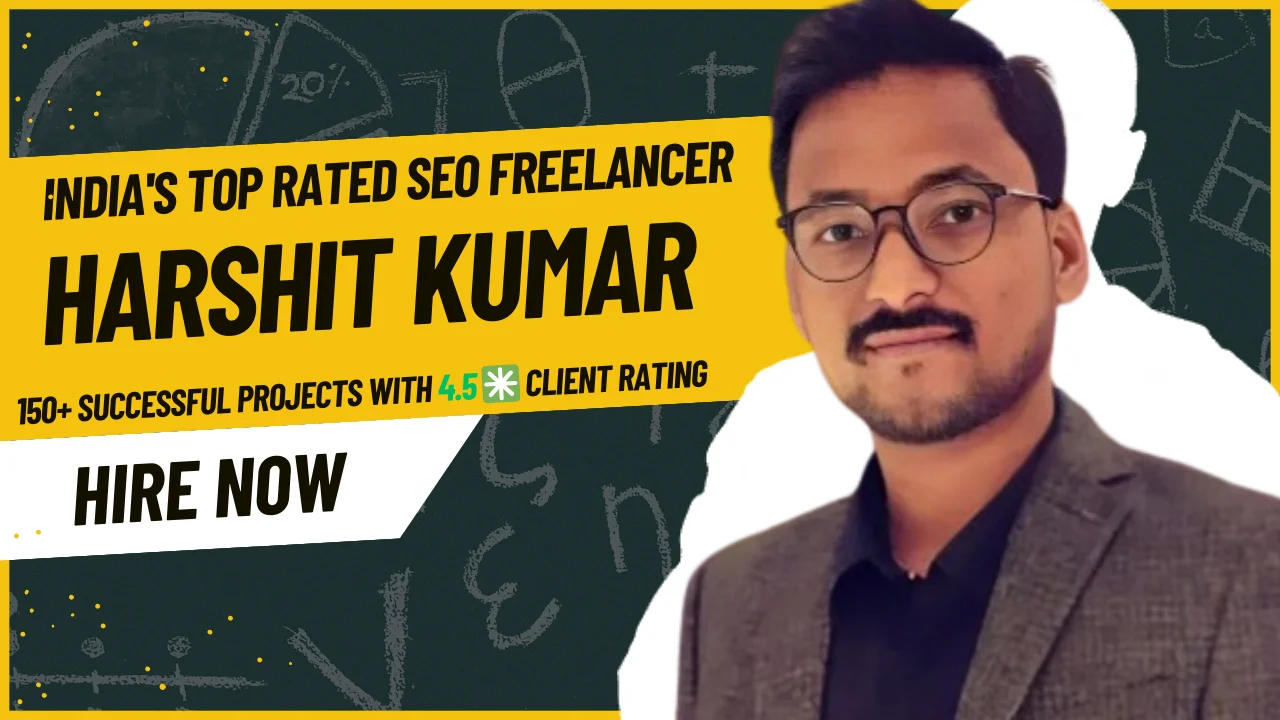In our increasingly digital world, apps have become an integral part of our daily lives. From productivity tools to entertainment platforms, we rely on apps to streamline tasks, connect with others, and access information. However, there are moments when the very convenience we depend on falters, and an app suddenly stops working. This article aims to guide you through the process of troubleshooting when faced with an app that is not functioning as expected.
Check Your Internet Connection
A stable internet connection is often a fundamental requirement for app functionality. Before assuming there’s a problem with the app itself, ensure that your device is properly connected to the internet. You can try opening a web browser or other apps that require an internet connection to verify its status. If the internet is indeed the issue, resolving it will likely restore your app’s functionality.
Restart the App
Simple yet effective, restarting the app can resolve many minor glitches and temporary issues. Close the app completely and then reopen it. This action refreshes the app’s processes and can often help it start working again. If the issue persists, consider restarting your device as well.
Update the App
Developers frequently release updates to their apps, addressing bugs, introducing new features, and enhancing overall performance. An outdated app version might be the cause of your app’s malfunction. Visit your device’s app store and check for any available updates for the problematic app. Keeping your apps up to date can prevent compatibility issues and improve stability.
Clear Cache and Data
Over time, an app accumulates cache and data that can impact its performance. Clearing the cache and data can resolve conflicts and restore the app to its optimal state. However, be cautious when doing this, as it may log you out of the app and reset certain settings. You can usually find these options in your device’s settings under the app’s specific section.
Check for System Updates
An outdated operating system can sometimes lead to compatibility issues with apps. Ensure that your device’s operating system is up to date by checking for system updates. Installing the latest updates can not only improve your device’s performance but also resolve potential conflicts with apps.
Reinstall the App
If none of the above steps yield results, consider uninstalling and then reinstalling the problematic app. This can eliminate any corrupted files or settings that might be causing the issue. Remember to back up any app-related data before uninstalling to avoid losing important information.
Contact Customer Support
Sometimes, the problem might be more complex or specific to your device. In such cases, reaching out to the app’s customer support can be immensely helpful. Many app developers offer customer support through email, chat, or dedicated support forums. Provide them with detailed information about the issue you’re experiencing, including error messages, if any, to receive tailored assistance.
Consider Device Compatibility
Not all apps are compatible with every device. If you’ve recently switched to a new device or operating system, ensure that the app you’re having trouble with is designed to work with your current setup. Checking the app’s compatibility requirements before installation can save you from unnecessary frustration.
Conclusion
Encountering an app that is not working, such as the “Undress App” or facing subtitle issues with platforms like Crunchyroll, can be frustrating, but armed with the right troubleshooting steps, you can often diagnose and resolve the issue. Whether it’s a simple connection problem, an outdated version, or deeper technical concerns, this guide empowers you to take action and restore your app’s functionality. Remember, technology can be complex, but with a little patience and resourcefulness, you can overcome most app-related challenges, even those associated with apps like “Undress App Not Working” and “Crunchyroll Subtitles Not Working.”
Do You Know About MOZ Brand Authority?