
Click here to see System requirements to upgrade to Windows 11
You will see the below page once you click on the above link.
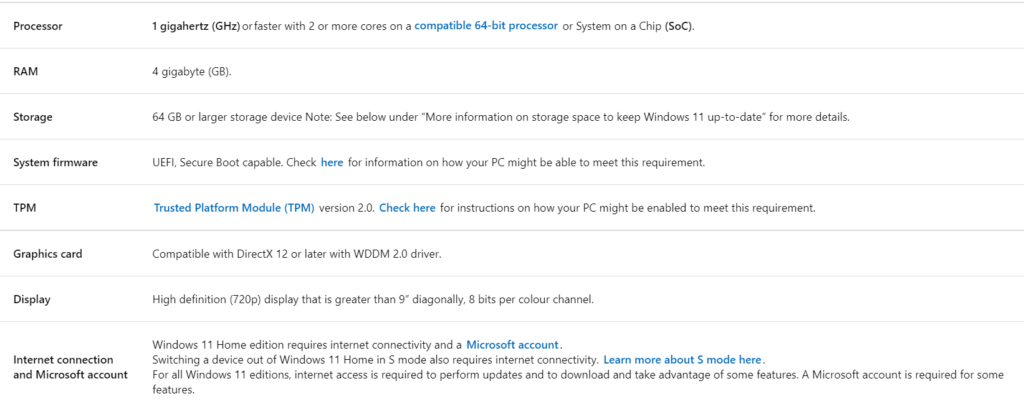
Once you read all the required information, please click on the “Download and Install” button as shown in the above screenshot.
Or you can click on the “Stay on Windows 10 for now” if you don’t want to upgrade to Windows 11.
After you click on the download button, you will see the below popup window.
Kindly read the “Software License Terms” carefully and click on the “Accept and Install” button to proceed further.

After you click on the Accept button, you will that be downloading has been started as shown in the below snapshot.
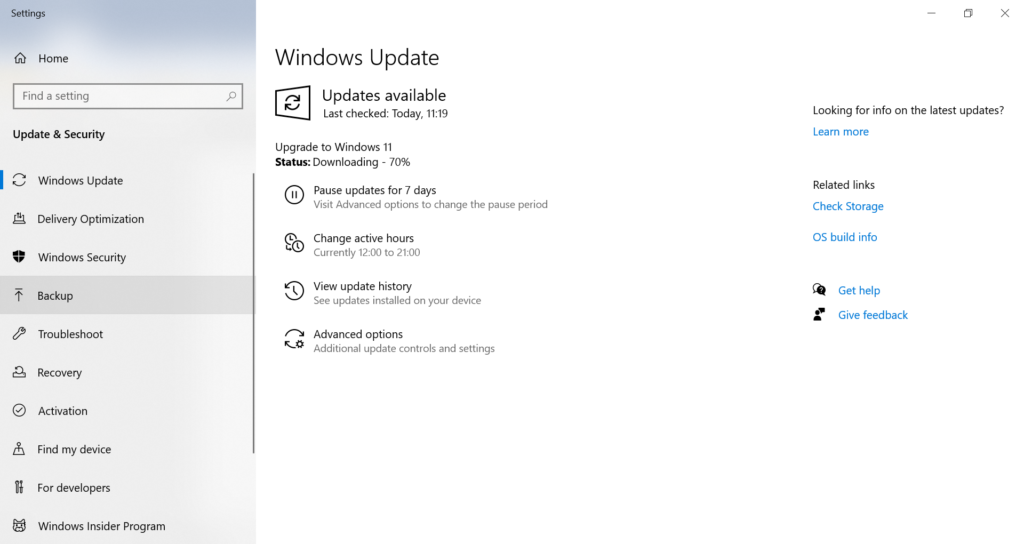
It will take a few minutes to download all the required files for Windows 11. Downloading speed depends on your local internet provider’s services.
Once downloading is completed, the installation process will be started as below screenshot.
It will install all the downloaded files which are mandatory by Windows 11.
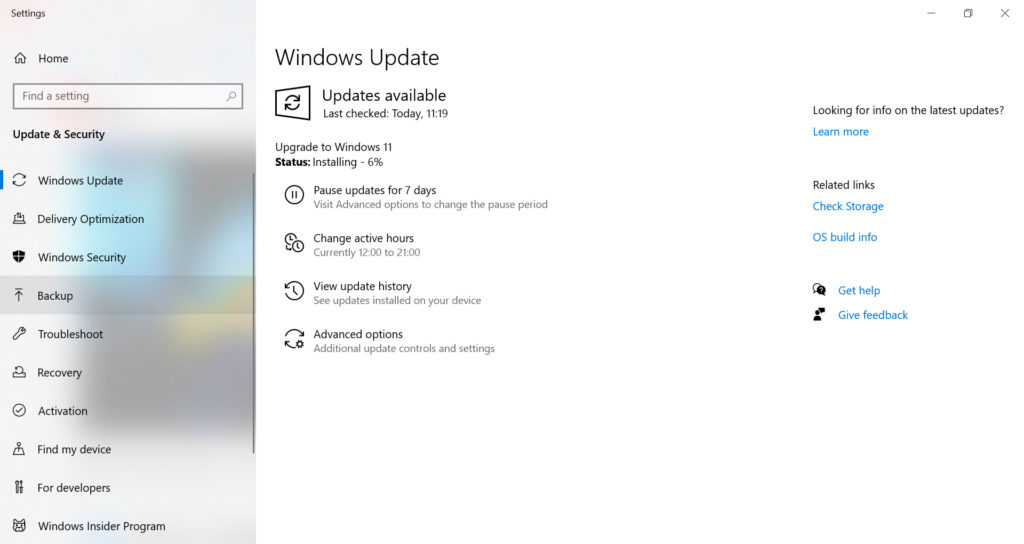
After the installation is completed, the system will be restarted for few times, so please keep patience, and wait to upgrade itself.
Congratulations!!!
Now you can see that your system has been upgraded to Windows 11.
I have shown some screenshots of Windows 11 below.
The below window is the Home of Windows 11.

The below window is for Window Start.

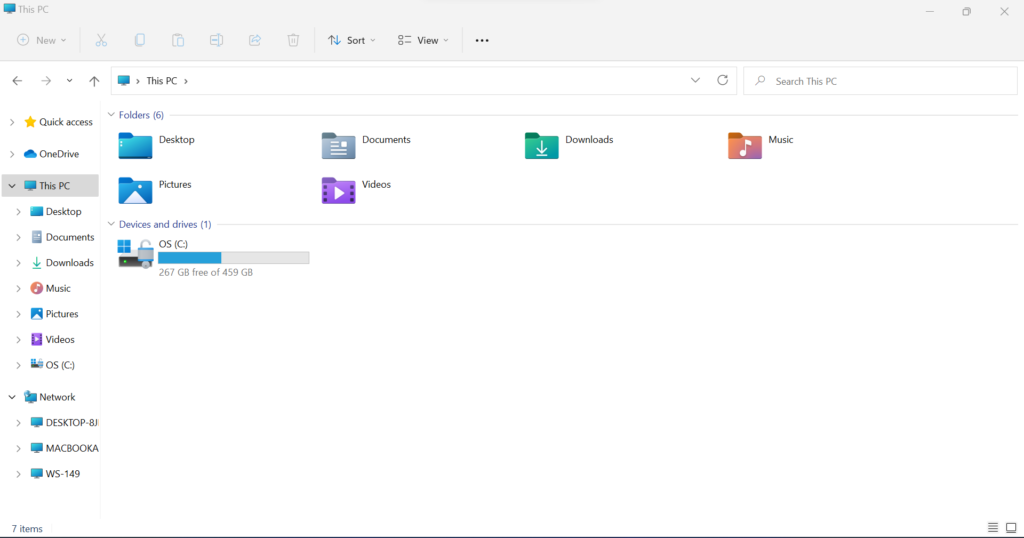


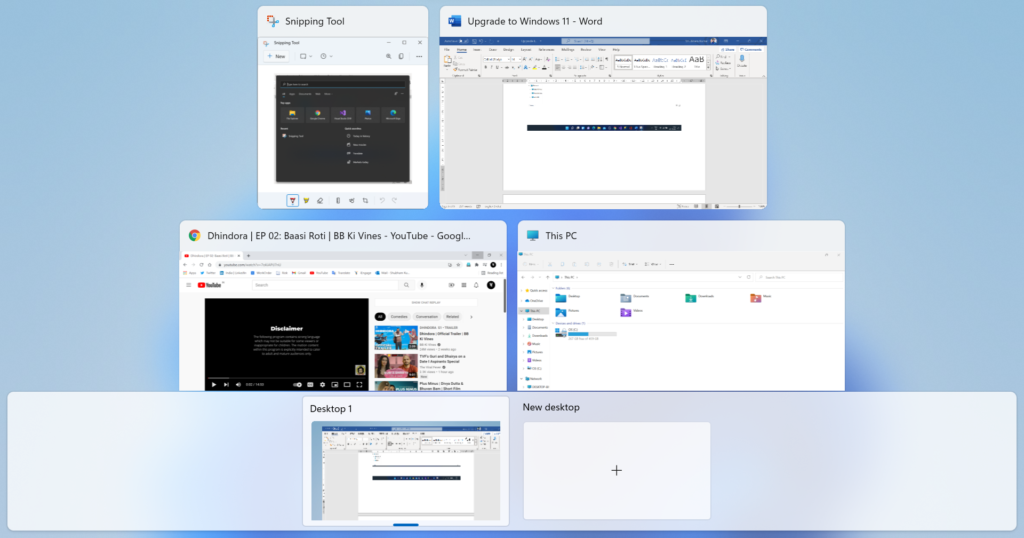


Wow! There are so many new features added in Windows 11 and I am damn sure you all will enjoy it.
In one click, your system will be upgraded to Windows 11 as I mentioned in the steps above. Kindly follow the instructions to upgrade it.
Most probably it will take 3-4 hours to complete all the downloading and installation processes for windows 11.
For me, it took hardly 2 hours to complete it. As I told you already, your system must be connected to internet while upgrading to windows 11.
Internet connectivity is required to upgrade to Windows 11.
Thanks for reading my blog and please do comments if you need any help or information regarding the same.
So do start to be upgrading to Windows 11…!!!
Welcome to Windows 11 😊