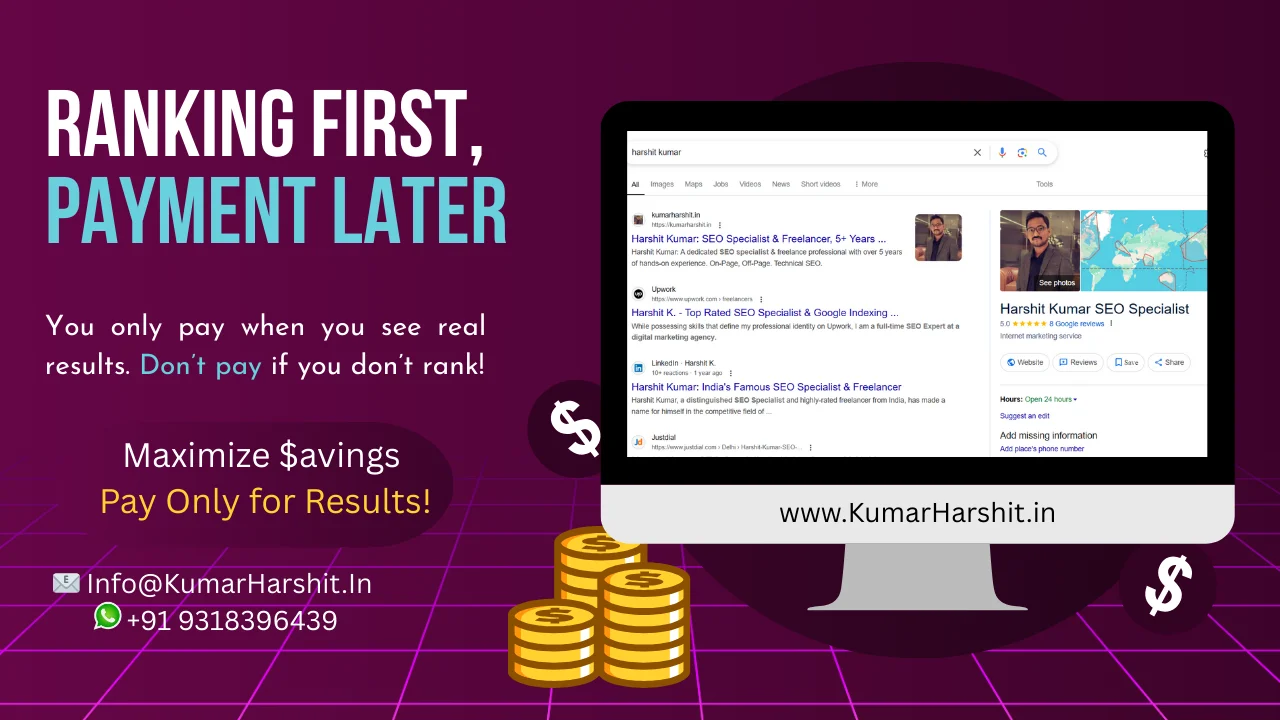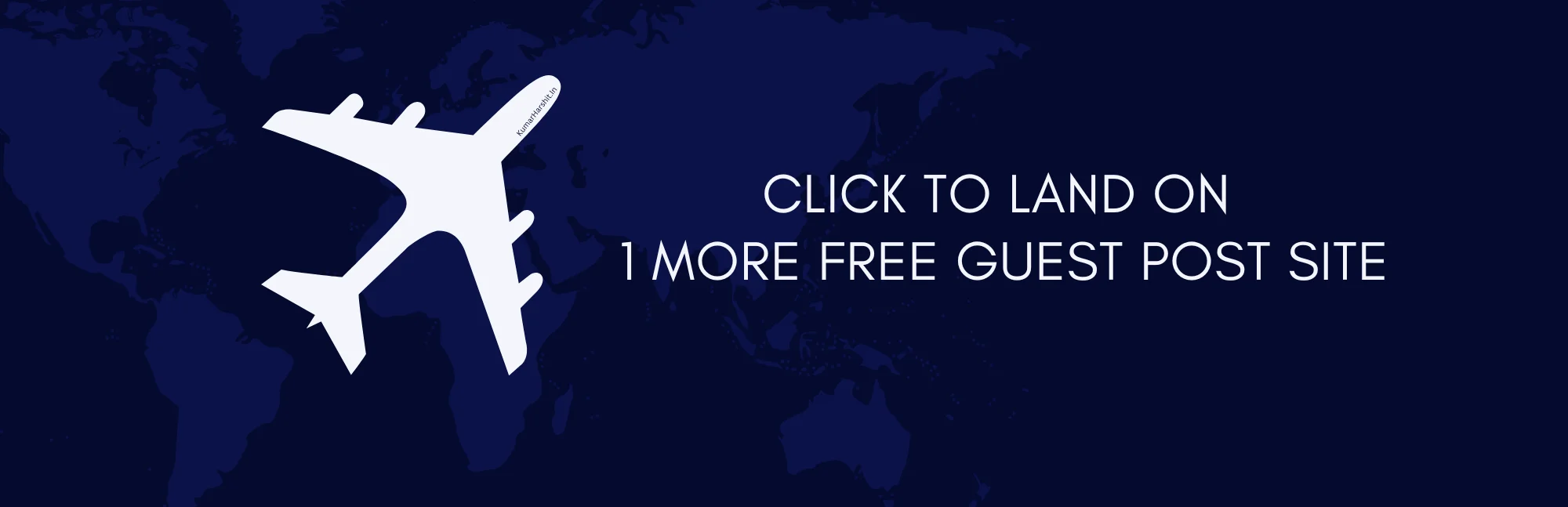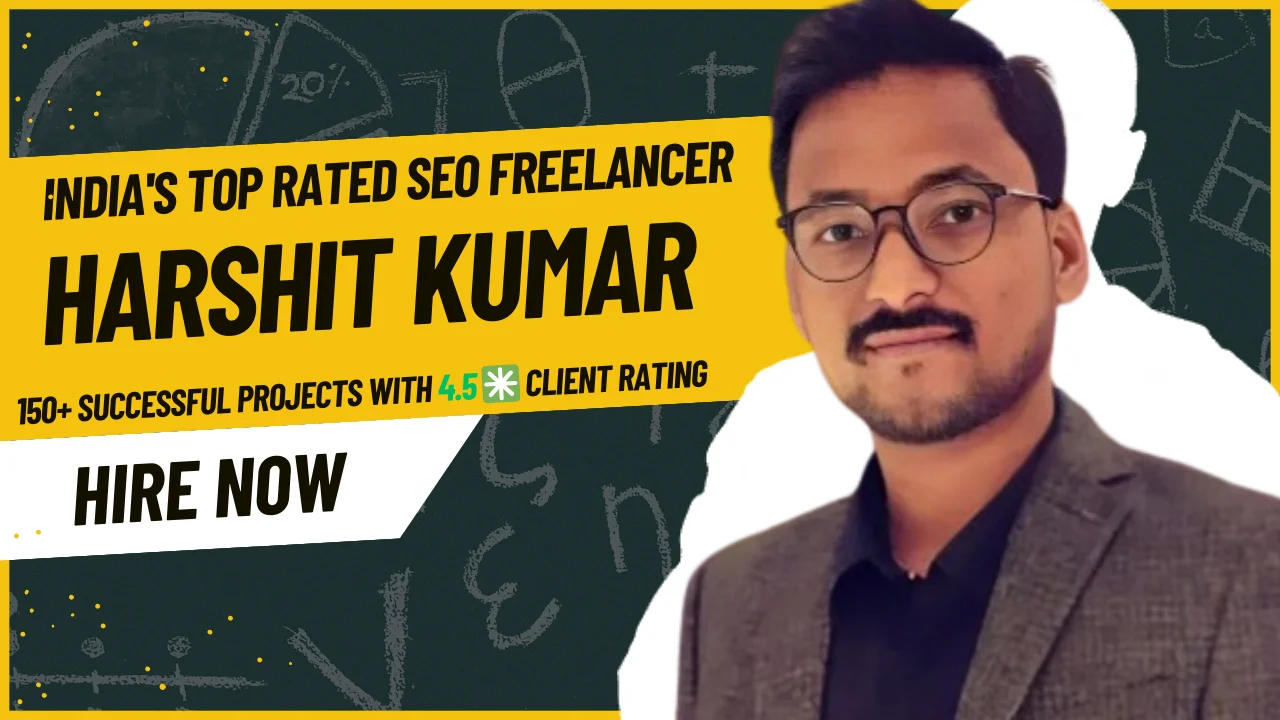Social media has become an essential part of online marketing and brand communication. If your business or personal brand is active on Facebook, integrating that presence into your website is a great way to keep your audience engaged. One effective method is to embed Facebook post on website. This not only boosts your content visibility but also adds dynamic social proof to your site.
In this guide, we’ll walk you through how to easily embed a Facebook post on your website, and also explore additional ways to display your Facebook feed on website using Facebook widgets.
Why Embed Facebook Post on Website?
Before diving into the how-to, let’s understand the benefits:
- Social Proof: Displaying real user interactions builds trust and credibility.
- Fresh Content: Embedded posts automatically update if the content on Facebook is edited.
- Improved Engagement: Visitors can like, comment, and share the post directly from your site.
- Brand Integration: Showcase company updates, events, and customer testimonials right on your homepage.
Now let’s get started with the steps to embed Facebook post on website.
Step-by-Step: How to Embed a Facebook Post on Your Website
Step 1: Find the Post You Want to Embed
Go to your Facebook Page or Profile and locate the post you want to embed. This can be a status update, photo, video, or even a shared link. Make sure the post is public. Only public posts can be embedded outside Facebook.
Step 2: Click on the Three Dots
In the top-right corner of the post, click the three dots (•••). From the dropdown, select “Embed”.
Step 3: Copy the Embed Code
Facebook will generate an HTML code snippet. You’ll see a preview of the embedded post, and below it, a code box. Click “Copy Code” or manually highlight and copy the iframe code.
Step 4: Paste It Into Your Website
Now, go to your website editor. In the HTML of the page where you want the post to appear, paste the copied embed code. This can be in a blog post, sidebar, footer, or even on the homepage.
Pro Tip: If you’re using WordPress, you can add the code using the Custom HTML block in the block editor.
Embed Facebook Post on Website Using Facebook’s Plugin Tool
Another way to embed Facebook content is by using the Facebook Embedded Posts Plugin. Here’s how:
- Visit the official Facebook for Developers Embedded Posts tool.
- Paste the URL of the Facebook post you want to embed.
- Adjust the width (optional).
- Click “Get Code” and choose between iframe or JavaScript SDK.
- Paste the code into your website’s HTML as shown above.
This method gives you more customization and control over how the embedded post appears.
Display a Facebook Feed on Website
Embedding individual posts is great, but what if you want to show an ongoing stream of your latest Facebook updates? That’s where embedding a Facebook feed on website comes in.
What is a Facebook Feed?
A Facebook feed is a live display of recent posts from your Facebook page or profile. It automatically updates, allowing your website visitors to see your latest content without visiting Facebook.
How to Embed a Facebook Feed
There are a few ways to do this:
1. Use Facebook’s Page Plugin
Facebook provides a Page Plugin that acts like a mini-version of your page.
- Go to Facebook Page Plugin Tool.
- Enter your Facebook Page URL.
- Customize the height, width, and options like timeline, events, or messages.
- Click “Get Code”, then embed it on your site.
2. Use a Third-Party Facebook Widget
Third-party tools offer customizable Facebook widgets to embed a more stylized feed. Popular tools include:
- Taggbox
- Elfsight
- Smash Balloon
- Tagembed
- EmbedSocial
These tools often allow advanced customization, such as filtering posts, designing layouts, and adding interactive elements. Most come with both free and premium plans.
Benefits of Using a Facebook Widget
Using a Facebook widget to embed a feed provides several advantages:
- Responsive Design: Looks good on mobile and desktop.
- Real-Time Updates: New posts appear without needing to re-embed.
- Custom Styling: Match the widget’s appearance with your site’s theme.
- Increased Dwell Time: Keep visitors engaged with a live content stream.
Whether you use Facebook’s native tools or third-party platforms, these widgets offer an effortless way to showcase your Facebook feed on website.
Tips for Embedding Facebook Content
- Check Privacy Settings: Only public posts can be embedded. Make sure your post’s privacy is set to public.
- Keep It Relevant: Only embed posts that provide value to your website visitors.
- Optimize Placement: Add embedded posts or feeds where they naturally fit — like near testimonials, blog content, or contact forms.
- Test Responsiveness: Make sure the embed looks good on both desktop and mobile devices.
Final Thoughts
Adding social content to your website helps bridge the gap between your social media and web presence. When you embed Facebook post on website, you’re not just sharing content — you’re creating a more interactive, trustworthy, and dynamic experience for your visitors.
Whether you choose to embed individual posts, use a Facebook widget, or show your full Facebook feed on website, the result is stronger audience engagement and better brand visibility.
Now that you know how to do it, pick a great post and start embedding!